With Free Blocks personalized booking pages, you can showcase your availability for appointments and bookings while eliminating the back and forth with your customers.

Here is how to get started.
Signing Up
Navigate to https://freeblockscal.com
Click "Sign in with Google" and click allow for additional scope access. At this time, only Google Calendar is supported for personalized booking pages.
By default, 3 calendars are created for you with 15, 30 minute and 60 minute slots.
Sharing your Booking Link
To share your booking page with customers, click "Copy booking link" on any of the calendar tiles.
We recommend adding your booking link to your email signature.

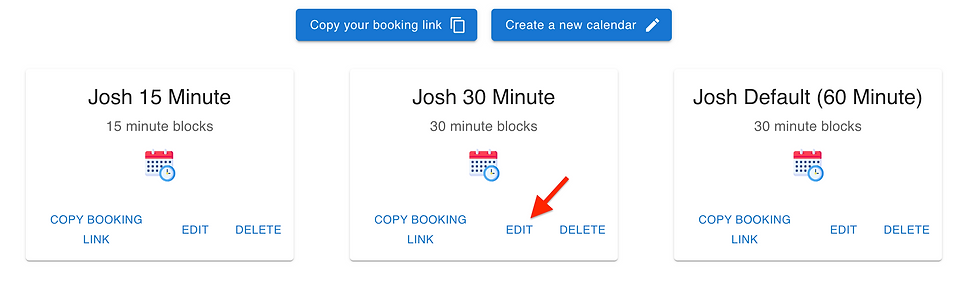
Changing your Working Hours
On every calendar you create, you can change the time ranges which people can book meetings with you. Below are instructions on how to change your working hours.
On an existing calendar, click "Edit".
To prevent a day from being shown on your booking page, you can deselect the checkbox next to the day.

3. To change the times that people can book you during a specific day, click on the hour for the individual day.

Create a New Calendar
Navigate to your homepage.
Click the "Create a New Calendar" button.

3. Fill out the fields on the new calendar page:
Calendar Name: The private name of your calendar. This name helps you identify your customized calendars.
Booking Link: This link should lead to a video conference. For Zoom, you can find it at https://zoom.us/profile under Personal Meeting ID.
Duration: How long each meeting slot will be on the booking page.
4. Click the Save button in the bottom right corner.


Comments